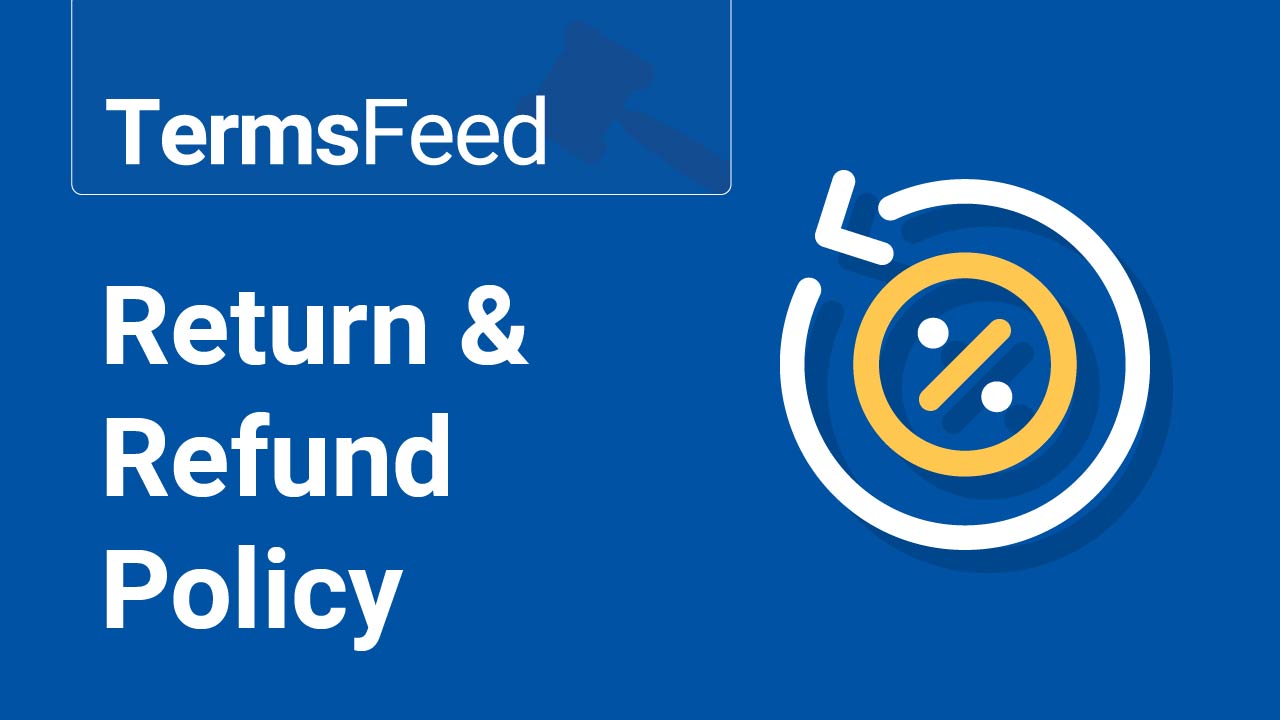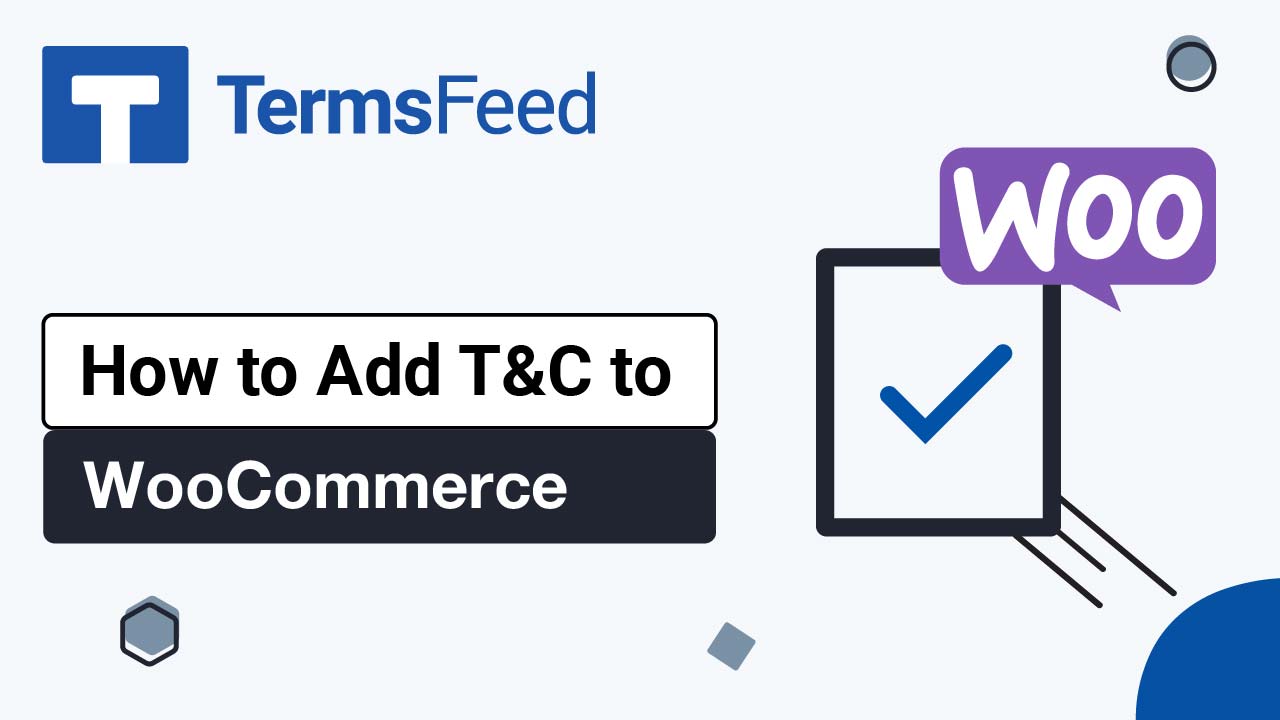- Log in to your Google Merchant Center account.
- Click on the Settings icon in the top right. Under the Tools section, choose Shipping and returns:
- On the the Shipping page, choose the Returns tab:
- Then click on + Add return policy button to start the form:
- At Step 1: Countries, select the countries for which this Return Policy applies to and click Next to continue:
-
At Step 2. Policy URL, add a link to your Return Policy:
termsfeed-google-merchant-center-returns-policy-url-empty-field-highlighted
TermsFeed Google Merchant Center: Returns - Step 2- Add Return Policy URL - empty field highlightedIf you do not have a Return and Refund Policy, you can use our Return and Refund Policy Generator and create it within minutes. TermsFeed will host your Privacy Policy URL for free.
Once you have the Return and Refund Policy created by TermsFeed, click Copy from the Link to your Return and Refund Policy section to copy the URL:
- Paste the URL to your Return and Refund Policy in the field box:
- Start answering the form questions, click Next:
- Next up is to choose your Return method at Step 3. Click Next to continue:
- At Step 4: Return window, continue by answering the questions about your return policy and click Next to continue:
- Next up are the questions regarding the Product conditions. Click Next to continue when ready:
- At Step 6: Fees, answer the questions about the fees when returning products. Click Next to continue:
- Review your Return Policy, then click Done:
- Your Return Policies will be displayed in the table:
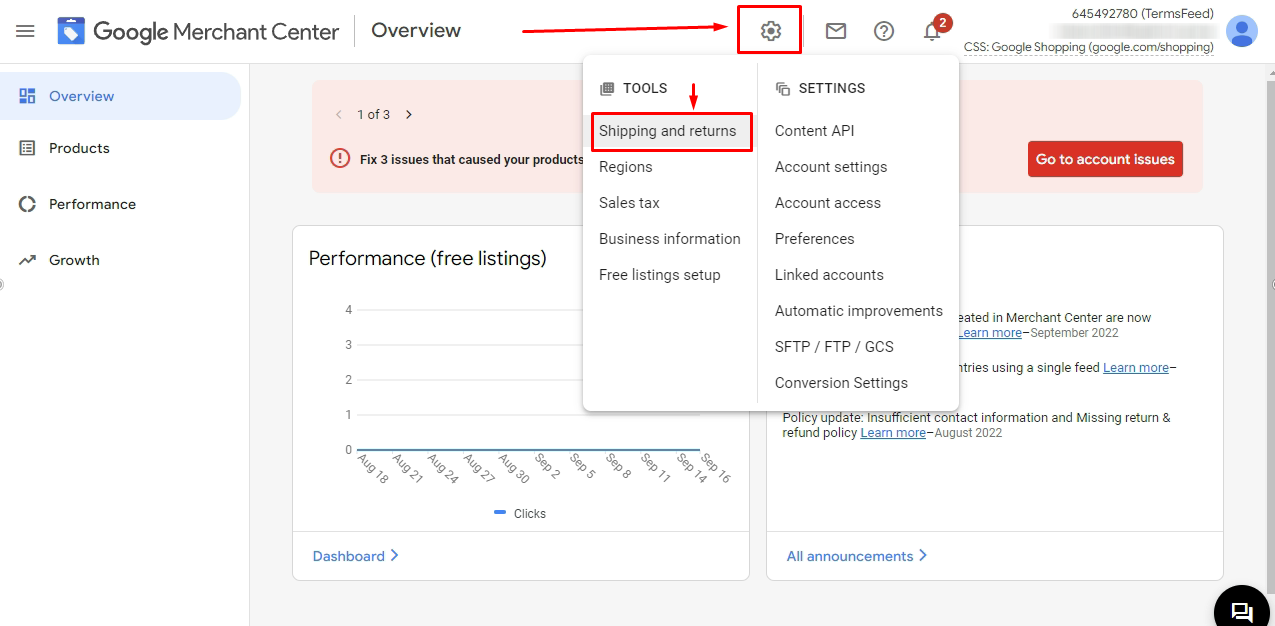
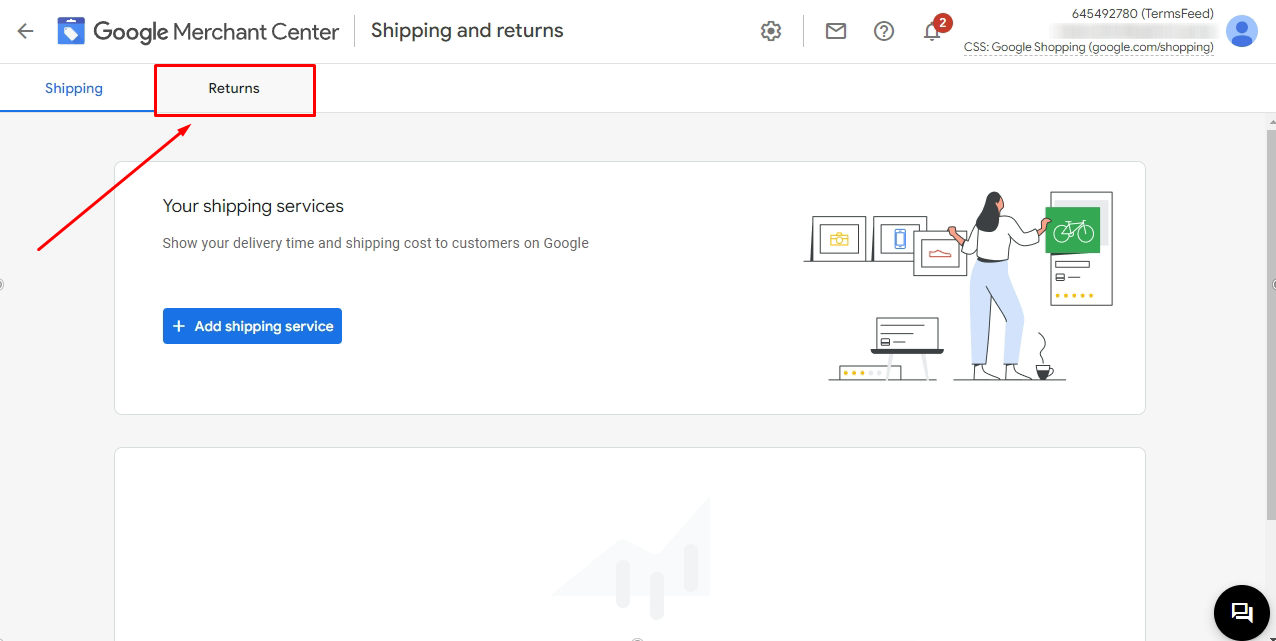
termsfeed-google-merchant-center-returns-add-return-policy-button-highlighted
TermsFeed Google Merchant Center: Returns with Add return policy button highlighted
termsfeed-google-merchant-center-returns-country-select-next-highlighted
TermsFeed Google Merchant Center: Returns - Step 1 - Select the countries and click Next highlighted
termsfeed-google-merchant-center-returns-policy-url-field-paste-option-highlighted
TermsFeed Google Merchant Center: Returns - Step 2- Add Return Policy URL - field with paste option highlighted
termsfeed-google-merchant-center-returns-policy-url-added-next-button-highlighted
TermsFeed Google Merchant Center: Returns - Step 2- Add Return Policy URL - added with Next button highlighted
termsfeed-google-merchant-center-returns-return-method-options-next-button-highlighted
TermsFeed Google Merchant Center: Returns - Step 3 - Return method - options with Next button highlighted
termsfeed-google-merchant-center-returns-return-window-options-next-button-highlighted
TermsFeed Google Merchant Center: Returns - Step 4 - Return window - options with Next button highlighted
termsfeed-google-merchant-center-returns-product-condition-options-next-button-highlighted
TermsFeed Google Merchant Center: Returns - Step 5 - Product condition - options with Next button highlighted
termsfeed-google-merchant-center-returns-fees-options-highlighted
TermsFeed Google Merchant Center: Returns - Step 6 - Fees highlighted
termsfeed-google-merchant-center-returns-review-step-done-button-highlighted
TermsFeed Google Merchant Center: Returns - Review and Done button highlighted
termsfeed-google-merchant-center-returns-your-return-policies-table-overview-highlighted
TermsFeed Google Merchant Center: Returns - Your return policies - table overview highlighted